Microsoft Dynamics GP Year-End 2024: Canadian Payroll
 Terry R Heley
Microsoft Employee
Terry R Heley
Microsoft Employee
***T4 XML Submission Error***
You may receive an error message when you electronically submit the T4 XML.
'Error: We are unable to process your submission because the transmitter CRA account number given in the attached T619 electronic transmittal record does not match the account number you used to sign in.'
The tag line will be in the file, you will just need to change it to your business number.
The field that defaults in there now is what you entered in this area of Dynamics GP under Routines click Payroll choose the T4 and R1 Print and select Electronic T4's.
To work around this issue, open the file in Notepad, find the field <TransmitterAccountNumber>
Edit the file and put your business number in the transmitter account number field.
You can find your business number under Tools, click Setup choose Payroll and Payroll Employer Number Setup
Save the file changes and submit the file again.
Add the business number between one of these tags that your file has, should look similar to these
<bn9>123456789</bn9> or <bn15>1234567890234</bn15>
We hope you all are enjoying your year-end thus far!
Changes this year for the 2024/2025 Year-End Update can be found Canadian Payroll Year-End and Tax Updates for Microsoft Dynamics GP | Microsoft Learn however, I did want to include some of the main points below:
T4127 updates
T4127-JAN Payroll Deductions Formulas – Effective January 1, 2025 – Canada.ca
Approved Numbers for Quebec
Software Development Number for XML – RQ-24-01-129
RL-1 Slip Authorization number FS2401129 (enter in the Payroll T4/R1 Print window)
RL-1 form and XML – Changes
T4 & T4A XML – Changes
Basic Personal Amount Updates.
Now, let’s get started with our year end steps that should be the same year after year, but still are good reminders for everyone.
What steps should I take to close the year?
~For more detailed steps, please refer to the Year-end closing procedure for the Canadian Payroll module in Microsoft Dynamics GP, by clicking: Year-end closing procedures for the Canadian Payroll module in Microsoft Dynamics GP (Original KB 861806)
- Complete all the pay runs for the current year.
- Complete any necessary 2024 Payroll reports.
- Make a backup of the data.
- ***Install the 2024 Canadian Payroll Year-End Update/2025 Tax Update. ***
- Complete the “Year End File Reset” process.
- Make a backup of the data.
- Create the T4, T4A, and RL-1 statements, and print the T4, T4A, and RL-1 reports.
- Edit the T4, T4A, and RL-1 records as necessary.
- Create T4, T4A, and RL-1 Summary records.
- Print the T4, T4A, RL-1 reports and create T4, T4A and RL-1 XML file, if appropriate.
- Verify that the Pay periods for 2024 are set up correctly.
**This will be translated to French.
Key Points to remember:
- The Year End Close process moves all your current year data into the Last Year (LY) tables, and it doesn’t take the date into consideration. For this reason, it is very important that you complete ALL 2024 Payrolls (step 1) and then complete at least through the year end file reset (step 5) before doing any 2025 payrolls.
- It is vital that you install the Year-End Update before the Year End Reset (Steps 4 and 5) because you are prompted during the Year End Reset to update Basic Personal Amounts. If you miss this, you will need to restore from a backup.
- When you do the Year End Reset it changes the Basic Personal Amounts for employees. Depending on the Province it will either add a fixed amount or increase the amount by an indexation factor as determined by the Provincial Authority.
- This is an all-inclusive update.
Be sure to refer to the 2024 Year-End Blog Schedule to review current and upcoming blog posts and other helpful resource links related to Year-End Closing for Dynamics GP.
Thanks
Terry Heley
Microsoft


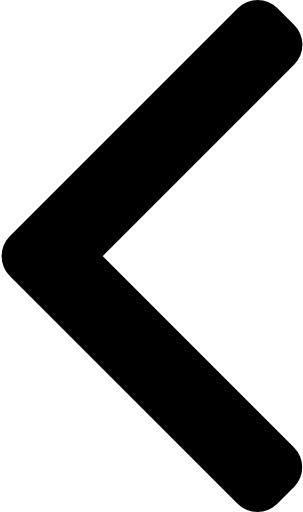
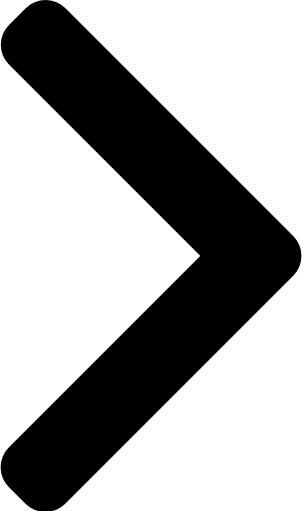
 Like
Like Report
Report
*This post is locked for comments