Surface D365 Customer Insights - Data information in other D365 Apps
Introduction
This post is the introduction and "umbrella" article for a series of blog posts that will explain how to surface Dynamics 365 Customer Insights - Data (CI-D) information in other Dynamics 365 apps such as Dynamics 365 Sales through customization of a Model-Driven App form and embedding of an ad hoc Canvas App.
For ease of consumption, each blog post will be referred from here but should also be consumable independently if needed, focusing on a specific aspect or possibility of the integration.
With a little practice and design know-how, you’ll be able to achieve efficient and appealing user experiences, tailored to your business user requirements with no-code/low-code:
Fig. 1. - Example of a fully customized “Customer 360” view built from CI-D data with a Canvas App and embedded in the main Contact form in Dynamics 365 Sales. (1.)
By default, the CI-D portal provides a customer view where you can explore a unified customer profile and its related information and details, also frequently referred to as the “Customer 360” view.
Nonetheless this view is not customizable and intended only for users already having access to the CI-D portal, which is by design a reduced population of professionals configuring the solution, and it is mostly there to help with validating the process.

Fig. 2. - “Customer 360” view in CI-D portal.
The true business value of having access to CI-D information is realized when it is surfaced to the right business user, in the right context of his daily workflow. For instance, to a service agent in Dynamics 365 Customer Service when he is in a call with the customer and looking at his/her Contact form in the App.
Historically, CI-D has proposed a Customer Card Add-in for Dynamics 365 apps to achieve this kind of integration, but it has stayed a preview feature and has some important limits in terms of available data and possible level of customization.
Now that CI-D is working natively on Dataverse there is a better way to achieve a fully customizable and comprehensive integration experience, aligned with product strategy and leveraging existing Dataverse and Power Platform capabilities.
This is the approach we strongly recommend and that we will detail further in this series.
It will give you the possibility to build and surface a fully customized “Customer 360” view in a standalone Canvas App (e.g. an in-store “greeter app” running on a tablet), or to embed all or part of it within a Dynamics 365 App such as Sales, Customer Services or Customer Insights - Journeys as shown in Fig. 1.
CustomerId Backstamping
CustomerId Backstamping is the foundational CI-D feature that enables the link from a Dynamics 365 Contact (or Account, or Lead) back to its corresponding CI-D Customer Profile (and by extension to the associated CI-D insights, such as Measures).
This article of the series will guide you through the mandatory prerequisites when setting-up your CI-D instance so that CustomerId Backstamping is operational and can be used to support the integration scenarios further detailed in the series.
This article of the series will guide you through the mandatory prerequisites when setting-up your CI-D instance so that CustomerId Backstamping is operational and can be used to support the integration scenarios further detailed in the series.
It will also detail a step-by-step and end-to-end example of what CustomerId Backstamping concretely looks like in the different screens of the products.
Customer Profile Attributes
Now that prerequisites are set, this next article in the series will guide you through the creation of a Model Driven App (MDA) Quick View form of CI-D Customer Profile Attributes, which can then be easily embedded in another MDA form, such as the main Contact form used by D365 Apps.
This is the simplest and most straightforward integration mechanism, though it only supports surfacing CI-D Customer Profile Attributes (not associated CI-D insights such as Measures) and does not offer look-and-feel personalization capabilities.
Customer Profile Insights
If you want to go one step further, this next article in the series will guide you through the creation of a Canvas App where you can fully customize both the content and the look-and-feel of the CI-D information you want to display in the context of your Contact form.
A simple sample Canvas App on a common scenario is provided to accelerate your adoption of this pattern, with a walkthrough of how it was built so you can extrapolate to your own requirements and start building !
Furthermore the article will give you an introduction to understand the CI-D tables available in Dataverse and their data model to grasp how to use them in your Canvas App.
Other Integration Options
This series is a simple introduction to the realm of possibilities in terms of customization, setting up the foundations and prerequisites, and demonstrating a simple Canvas App integration example.
Note that you can only embed up to three Canvas App per Model-Driven App form, so if you require more flexibility and control over the level of personalization you want to achieve there are complementary approaches:
- If you want to have a dedicated tab of your form displaying a complete “Customer 360” view, tailored to your exact requirements, as the example shown in Fig. 1. in the introduction of this article, you can build a more complex Canvas App and embed it in a “1-column tab” layout in your Model-Driven App form.
- Or, even better for a similar scenario, consider the newly introduced custom pages integration.
- Finally, especially if you are a Partner and want to build a re-usable asset for multiple Customers, you can create Power Apps Component Framework (PCF) components to surface CI-D insights on the same principles.
(1.) Thank you Kyle for building and providing this inspiring example.


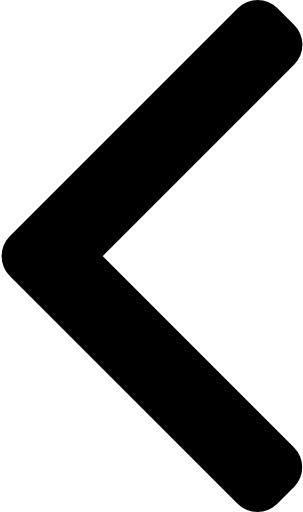
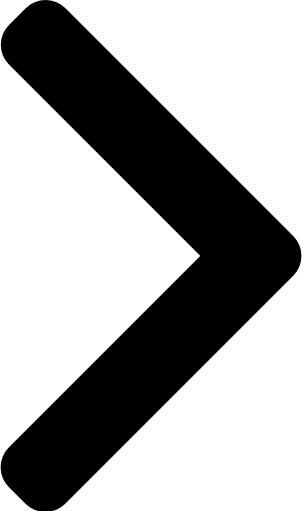
 Like
Like Report
Report
*This post is locked for comments