Introduction:
Schedule Board provides an overview of the resource availability and bookings. It is a feature within Dynamics 365 Field Service module.
Schedule Board by default provides all schedulers with an “Initial Public View” that includes all resource types, territories and unscheduled work orders.
Users have the ability to create their own tabs by bringing the data from the CRM views and also use them according to the needs. These tabs can be made public to all users or keep private for the user that created them.
When you create views within the Schedule Board, you can determine who can see your view.
In order to see how you can determine the view, follow the below steps, Navigate to Field Service -> Schedule Board.

After Clicking on the “+” tab, a below screen appears.
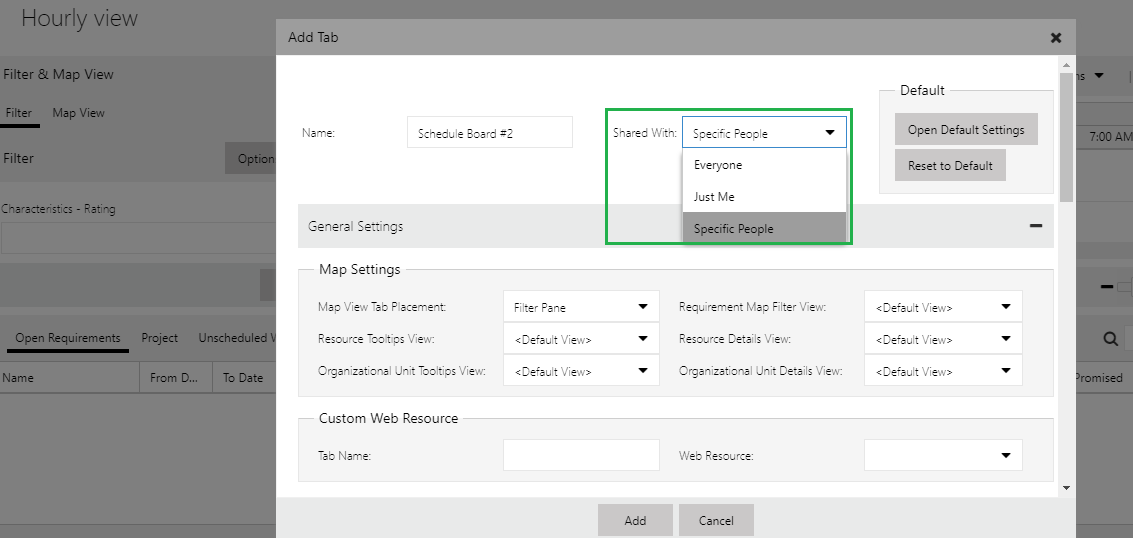
In the above screenshot, you can see the field “Share With” which has three options as below
- Everyone
- Just Me
- Specific People
Once you create the new view, navigate to Advanced Find to share and set permission.
Navigate to Advanced find and select the “Look for:” as “Schedule Board Settings” and click “Results”.
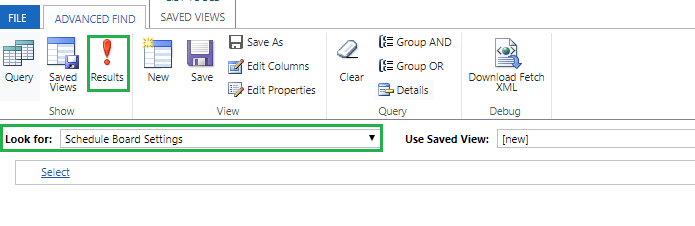
Once the “Results” is clicked, you can see the record of the view you created in the Schedule board with Share Type

Double click on the record you created in Schedule board settings. This record gets created when you create new tab in the Schedule Board.
On that record, click on the “Share” button.
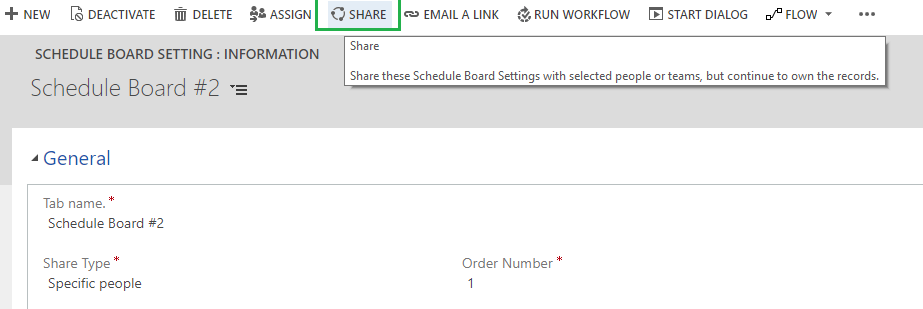
Once click on “Share” button, then below screen appears to add or remove users and also set permissions.
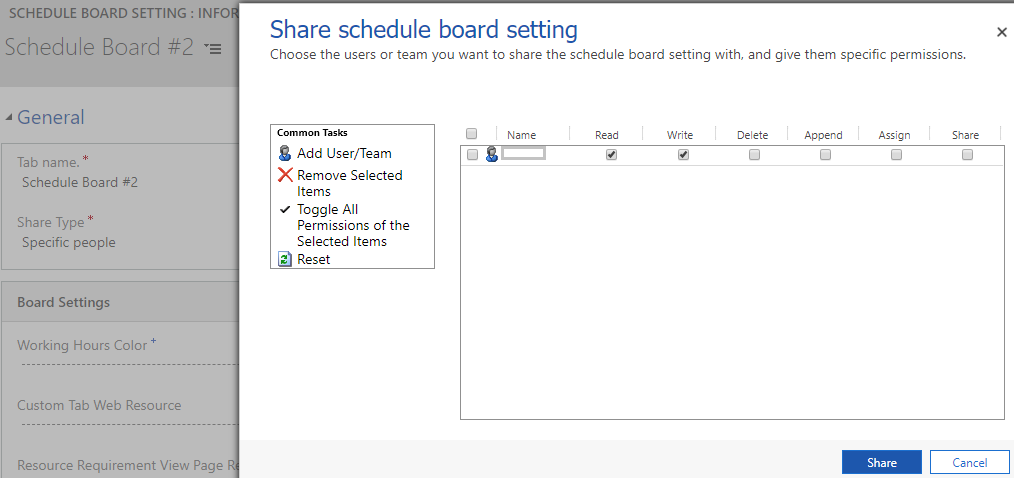
Conclusion:
Each schedule board can be shared with specific users i.e. dispatchers with respective territories. You can create the new tab and make them public or keep them private or share with specific people. And also provide the specific permissions by navigating to the record created in Schedule Board settings.


 Like
Like Report
Report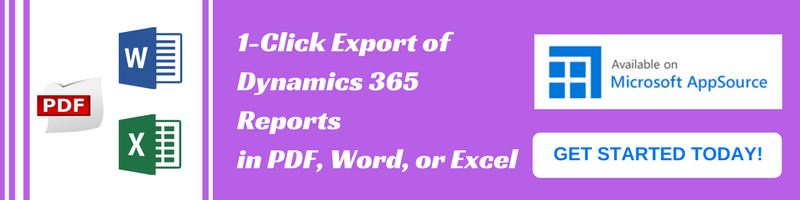
*This post is locked for comments