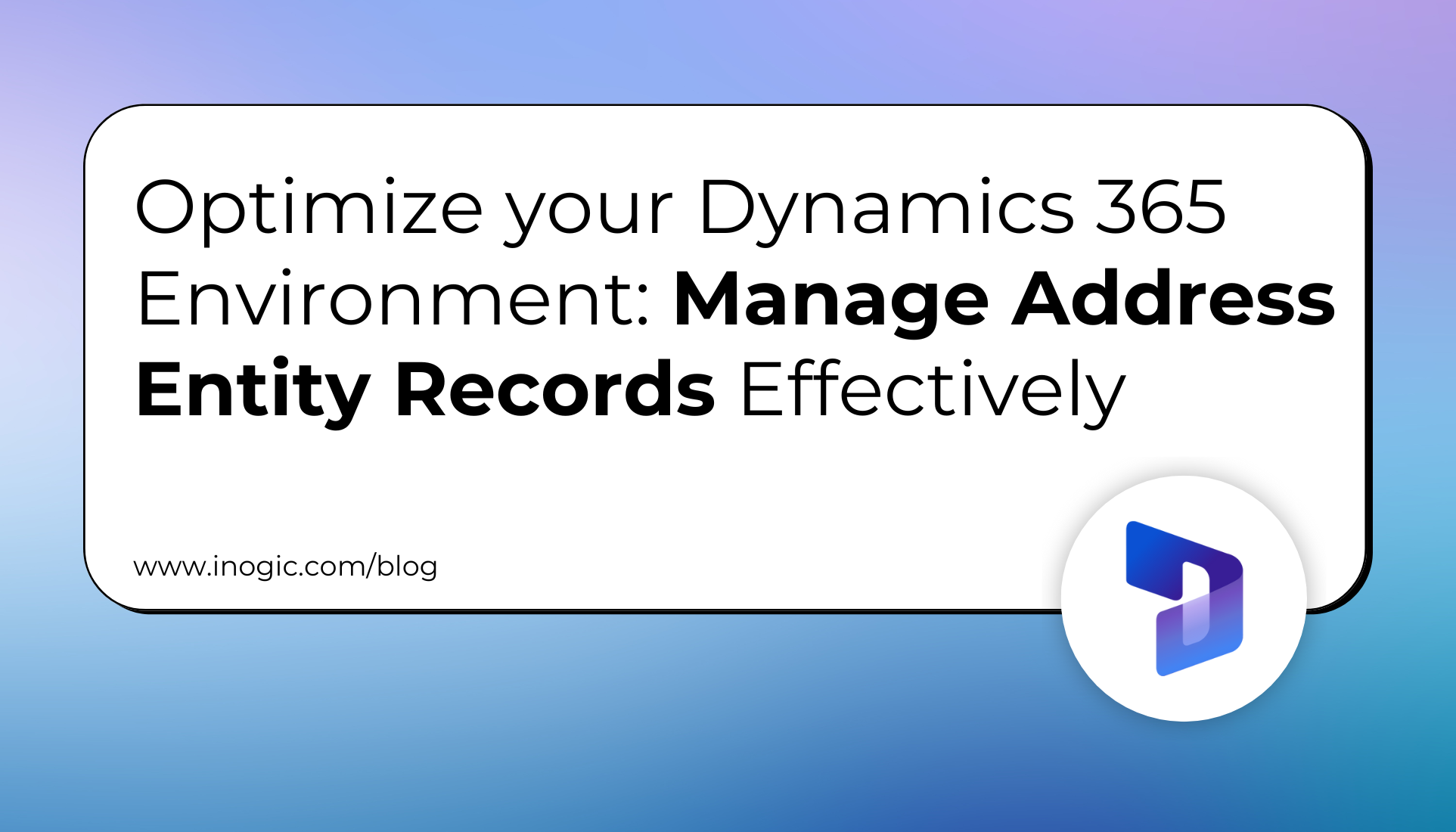
The Address entity in Dynamics 365 is essential for managing and storing address-related information for records such as Accounts, Contacts, and Leads. This entity allows users to define detailed address data, such as street, city, state, postal code, and country, and it’s often linked to the main record to provide complete information about a particular entity.
However, when working with the Address entity, you may have noticed that whenever you create an Account, Contact, or Lead record, an associated Address table records are automatically generated in the backend, even if you leave the address fields blank. While this behavior is built into the system, it can lead to unnecessary data clutter and increased storage usage.
In this blog, we’ll explore why this happens, the challenges it creates, and, most importantly, how to manage it effectively using newly introduced features in Dynamics 365.
Understanding Auto-Creation of Address Records
Whenever you create a new record in the Account, Contact, or Lead tables, the system generates corresponding address records—even if no address details are provided. For example:
- Accounts: Two blank address records are created due to the two address fields in the Account table.
- Contacts & Leads: Similarly, one or more blank address records are created.
This default behaviour may lead to the accumulation of empty address records, which can unnecessarily consume your environment’s storage.
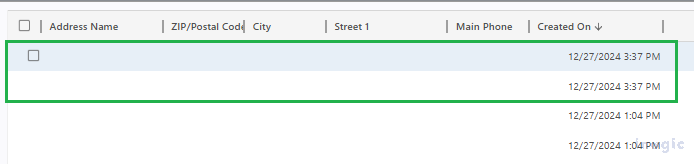
How to Prevent Empty Address Records
Dynamics 365 now allows administrators to disable the creation of empty address records. Let’s see how to do it:
- Log in to the Power Platform Admin Center: https://admin.powerplatform.microsoft.com/.
- Navigate to Settings > Features, scroll down to find Disable Empty Address Record Creation, and toggle it to ON.
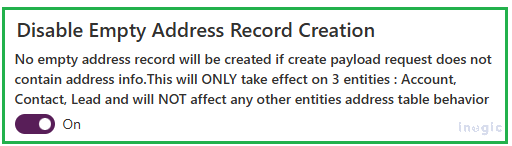
- Save your changes.
The next time you create an Account, Contact, or Lead without filling in address details, no blank address records will be generated.
Handling Unused Address Records
At times, you may need to remove unnecessary address records created by the system. However, deleting these records can often result in errors due to their association with related Account, Contact, or Lead records.
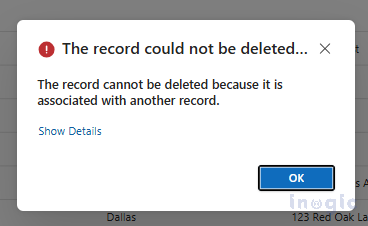
To address this, Dynamics 365 now offers a new setting: Enable Deletion of Address Records. This feature simplifies the process of removing unwanted address records effortlessly.
Steps to Enable Deletion of Address Records
- Navigate to the Power Platform Admin Center: https://admin.powerplatform.microsoft.com/.
- Go to Settings > Features, locate the Enable Deletion of Address Records option, and toggle it to ON.
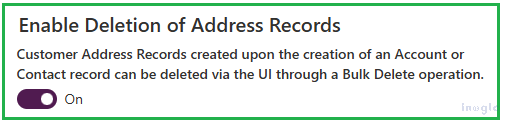
- Save your changes, and you’ll now be able to delete unused address records in bulk without restrictions.
Benefits of These Features
By enabling these two settings, you can:
- Reduce Storage Usage: Prevent the accumulation of empty or unused address records.
- Streamline Data Management: Easily manage and clean up address records across your Dynamics 365 environment.
- Improve System Efficiency: Free up resources for other critical business needs.… Read More »


 Like
Like Report
Report
*This post is locked for comments